Highlights—
|
Converting handwritten notes into a digital text file is important for students, businesses, and professionals. The available AI tools to convert handwritten notes into a digital text file are of prime importance for students, professionals, and businesses.
Using handwriting OCR software to digitize lectures, meeting notes, or scanned historical documents can save you hours of manual typing, reduce errors, and improve accuracy.
In this expert-tested guide, we compare the most popular AI-powered solutions for scanning, transcribing, and converting handwritten text and notes, where there are free solutions, premium conversions, specialty software for STEM and cursive, and multilingual notes.
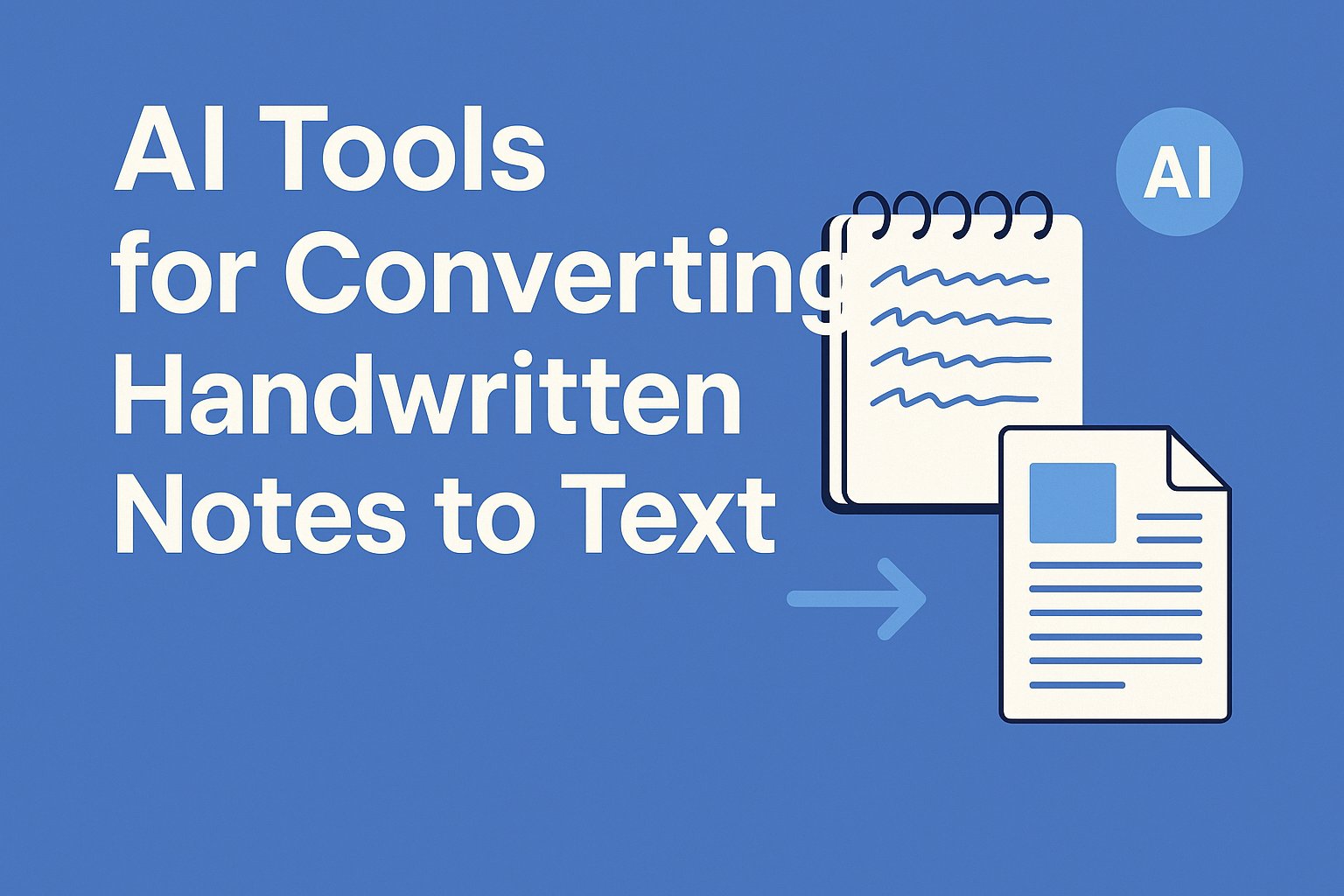
How to Use These AI Tools For Converting Handwritten Notes to Text
To convert handwritten notes to text with AI tools, first identify which tool best meets your needs: Google Lens for quick mobile scans, Pen to Print for cursive writing, or MyScript Nebo for equations and diagrams.
Next, make sure to capture a clear picture of the notes in good lighting. The OCR (Optical Character Recognition) feature will pick up the text and automatically convert it to a digital format.
Carefully review the output to verify accuracy, and be prepared to take some manual edits as needed, since AI doesn’t always get it right. Finally, export the text to your text format of choice, whether that is Google Docs, Word, or PDF format, and you can edit and share!
How We Tested These Handwriting-to-Text AI Tools
To ensure unbiased recommendations, we evaluated 30 AI handwriting converters using:
Real-World Handwriting Samples
- Neat print vs. messy cursive
- Doctor-style scribbles vs. structured notes
- Multi-language text (English, Spanish, Chinese)
Key Performance Metrics
- Accuracy (error rate per 100 words)
- Speed (pages processed per minute)
- Export Formats (Word, PDF, Google Docs)
- Editing Features (spell check, formatting)
Use Case Testing
- Students: Lecture notes with diagrams
- Professionals: Meeting minutes & whiteboards
- Researchers: Historical manuscript transcription
Top AI Tools for Transcribing Handwritten Meeting Notes
1. Google Lens: Best Free Mobile Scanner
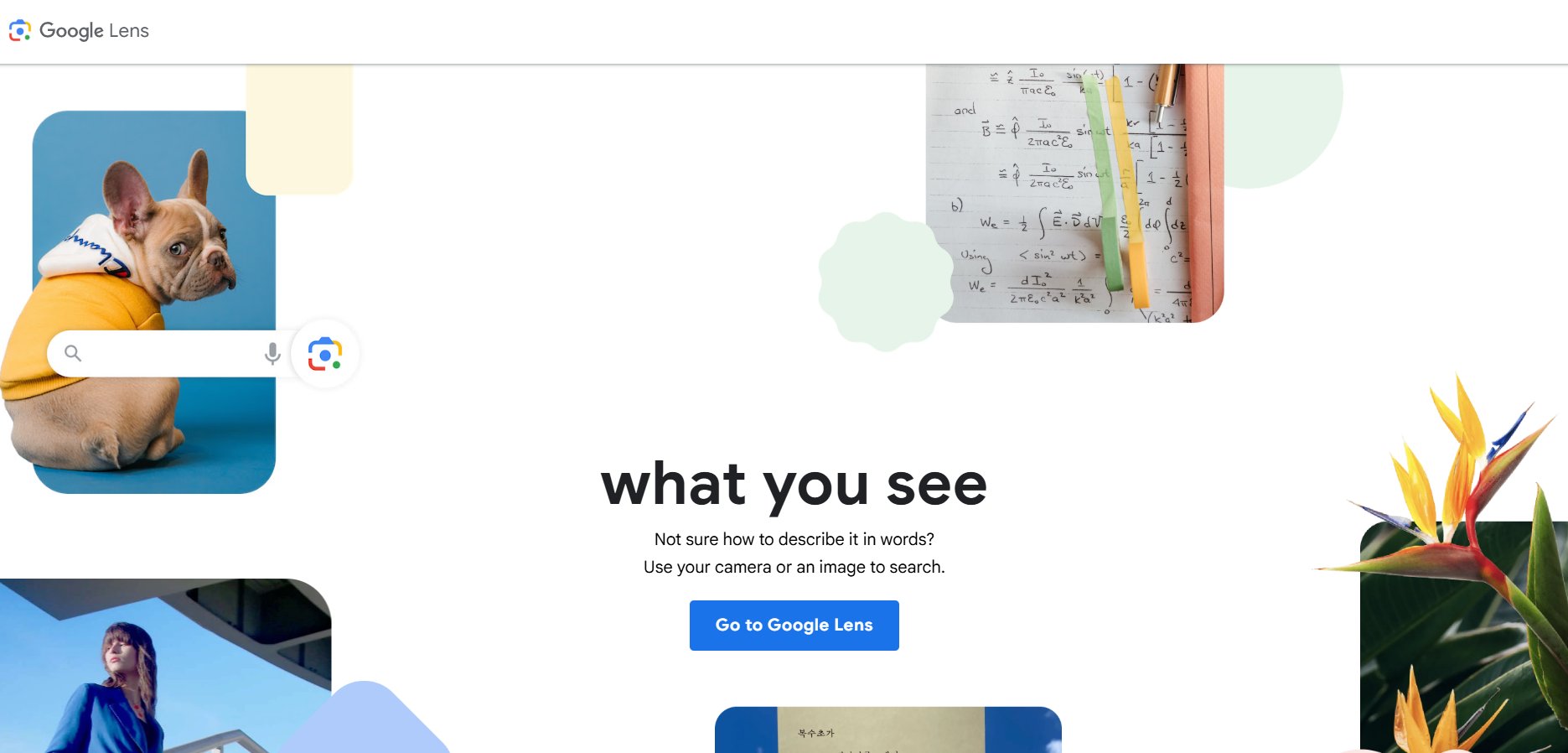
Google Lens is a nifty image recognition app that also works as an excellent free real-time text scanner. It gives users the ease of being able to pull text from a piece of paper, hand-written note or image simply by pointing their smartphone camera at it and has some people calling it the easiest Optical Character Recognition (OCR) tool for small jobs.
Best For: Students, on-the-go professionals, small business owners, and casual users need fast text extraction.
Key Features:
- Real-time text extraction from photos and screenshots
- Supports over 50 languages for multilingual scanning
- Direct export to Google Docs for easy editing
- Integration with Google Search and Translate
- Accessible across Android and iOS devices
Why It Stands Out:
It is better to get quick reading without configuration required, isn’t it? It’s perfect for fast conversions such as scanning whiteboards, business cards or lecture notes.
It’s not great in low lighting, but its built-in connection to Google Workspace turns it into a useful basic everyday device for digitizing casual documents.
2. Microsoft OneNote: Best for Students
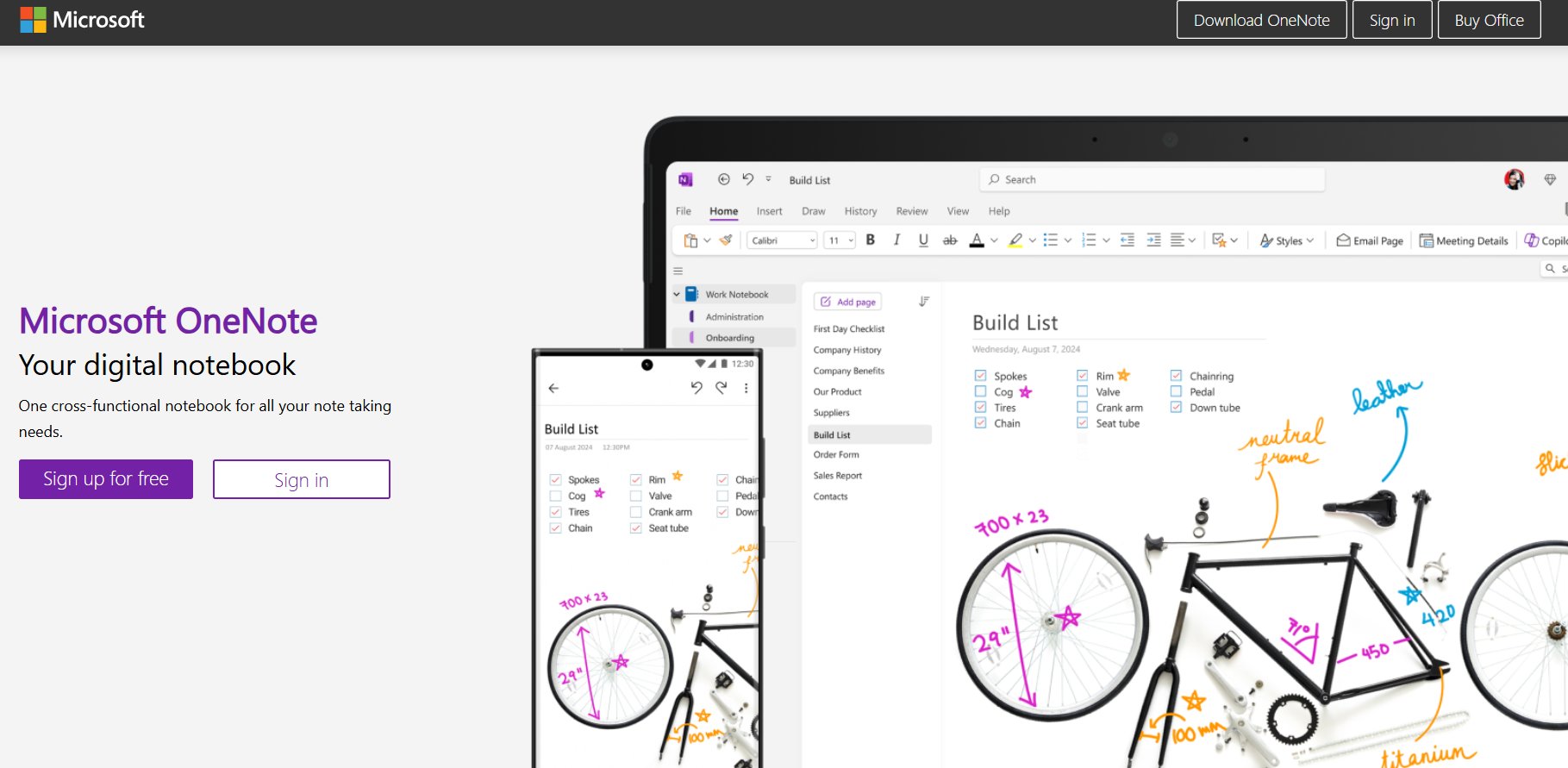
Microsoft OneNote is a robust digital notebook with handwriting recognition that transforms handwritten notes into searchable text. Built for business, it syncs across all your devices and connects you to the Microsoft ecosystem.
Best For: Students, educators, and knowledge workers who take digital notes using styluses or touchscreen laptops.
Key Features:
- Ink-to-text conversion for handwritten notes
- Organizes notes into notebooks, sections, and pages
- Cross-device syncing with OneDrive
- Handwriting search capability
- Works best with Surface Pen and stylus input
Why It Stands Out:
Its support for digitizing and categorizing handwritten lecture notes as a searchable source of wisdom must be winning the hearts of students far and wide.
It not only transcribes text, but also can turn handwritten equations and drawings into real numbers when used in conjunction with precision instruments like the Surface Pen.
3. Adobe Scan: Best PDF Converter
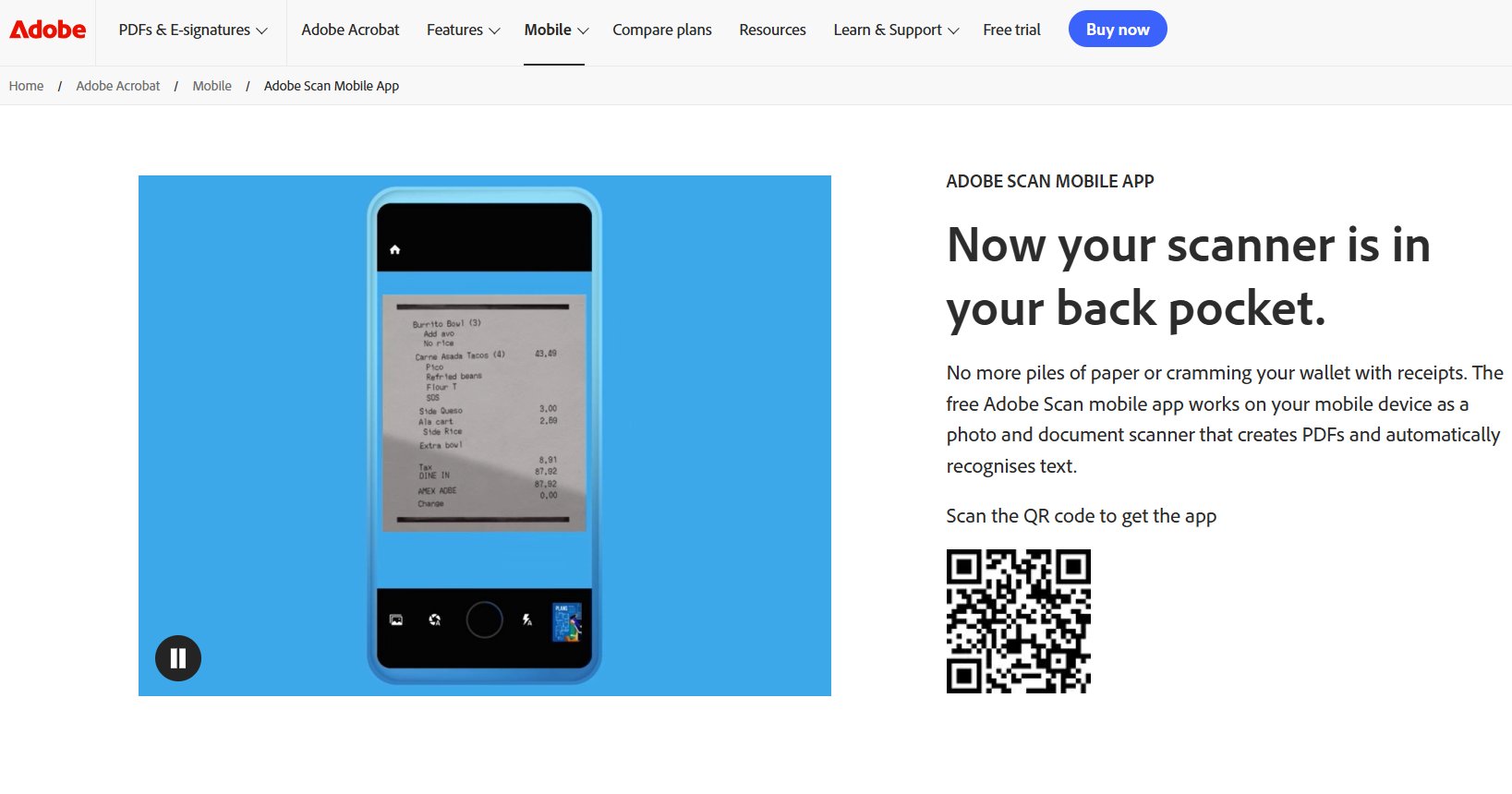
Adobe Scan, a mobile scanning app from Adobe that turns your paper documents into high-quality PDFs you can work with in Acrobat and Adobe Reader. AI-based OCR technology to give you the best results for converting and editing your scanned documents.
Best For: Business professionals, freelancers, and administrative teams handle contracts, invoices, and receipts.
Key Features:
- Creates editable PDFs from physical documents
- Auto-detects document edges for clean scans
- Integrated with Adobe Document Cloud for storage
- Converts scanned text into Word or Excel formats
- Batch scanning for multi-page documents
Why It Stands Out:
With Adobe Scan taking the top spot in this category, it has enterprise-grade PDF conversion capabilities on mobile.
It has an AI that automatically straightens the document, makes it more legible, and even reads business card fields for a quick import into contacts. Adobe Scan: best for on-the-go document digitization for business.
4. Pen to Print: Best for Cursive Writing
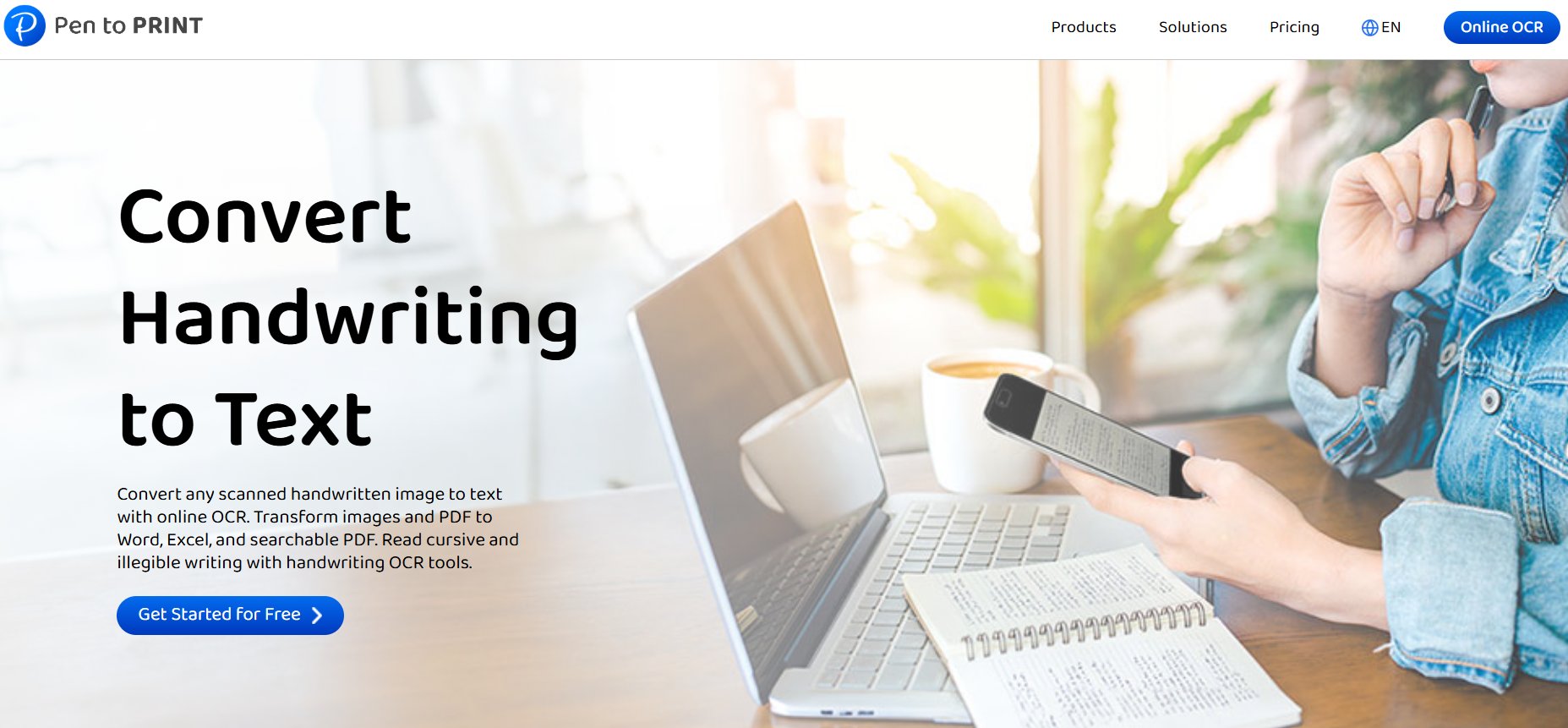
Pen to Print can convert cursive writing to digital reading text. It takes a step further and makes the text editable. It is fine-tuned to achieve high accuracy in recognizing cursive scripts, which makes it useful in preserving historical documents or personal journaling, unlike general OCR tools.
Best For: Archivists, genealogists, journalists, and anyone dealing with cursive handwriting.
Key Features:
- 98% accuracy in cursive handwriting recognition
- Batch processing for large document sets
- Dark mode for night-time scanning
- Export to Word, PDF, or TXT formats
- Cloud backups for secure storage
Why It Stands Out:
Most OCR apps fail on cursive, but Pen to Print is different. By both caching submissions and providing real-time conversion service, it’s the go-to app for digitizing old journals, family records, and manuscripts in your own handwriting.
Priced at $3.99/month, it provides affordable access to a niche but crucial function.
5. Rocketbook: Best Smart Notebook System
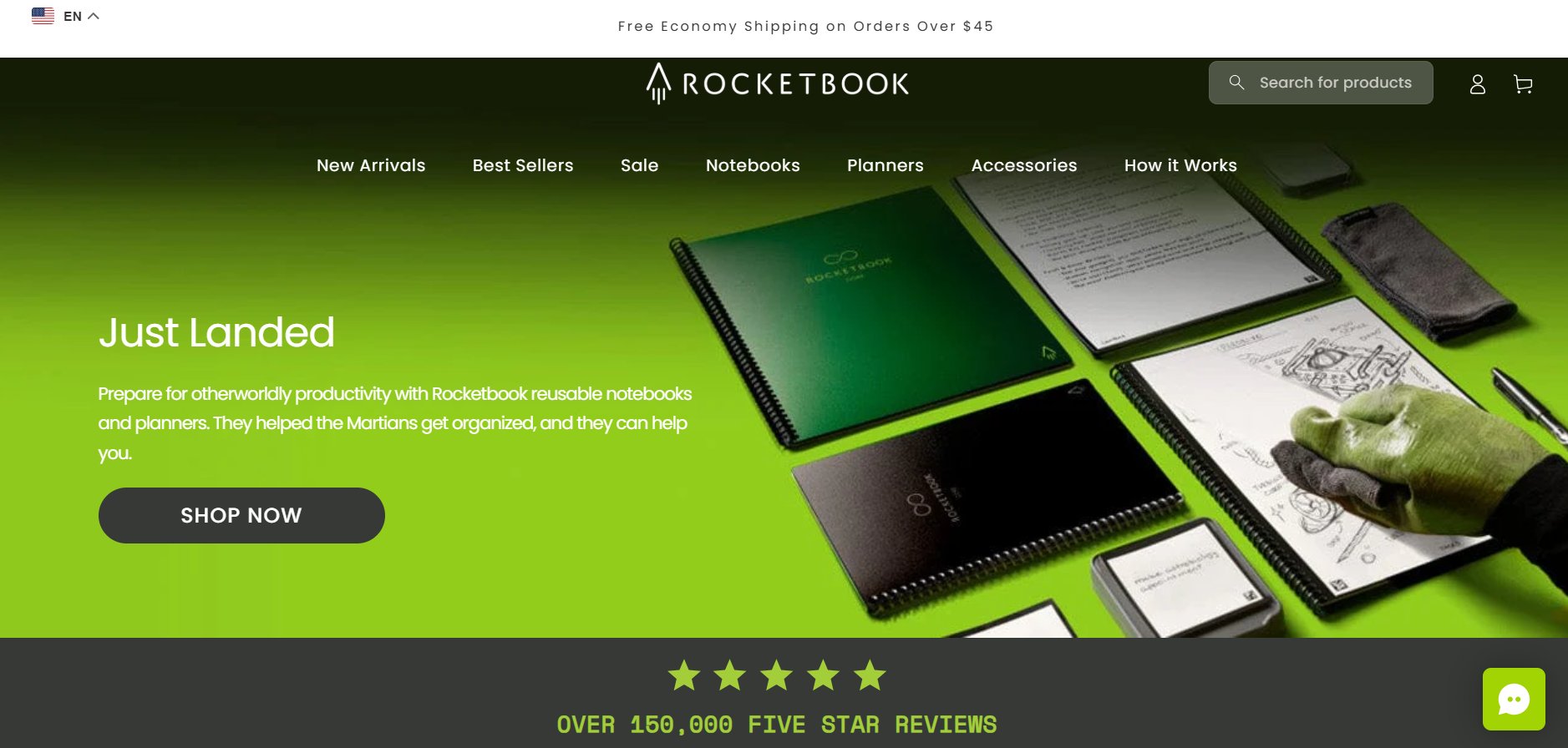
Rocketbook is a combination of physical notetaking and digital cloud storage. From special reusable notebooks to compatible pens, Rocketbook allows handwritten notes to be scanned into digital form, and then those notes are sorted and organized through AI.
Best For: Professionals, students, and note-takers who prefer writing on paper but want digital backups.
Key Features:
- Reusable notebooks with erasable pages
- An AI-powered organization by topics and symbols
- Direct uploads to Google Drive, Evernote, OneDrive, and more
- Smart tags for easy document sorting
- Handwriting-to-text conversion via the Rocketbook app
Why It Stands Out:
Rocketbook offers nature-lovers a novel, eco-friendly solution to their age-old love of pen and paper. With its AI-based OCR and effortless cloud linkage, the platform gives users a best-of-both-worlds experience that is both analogue and digital; an ideal productivity assistant.
6. GoodNotes: Best for iPad Users
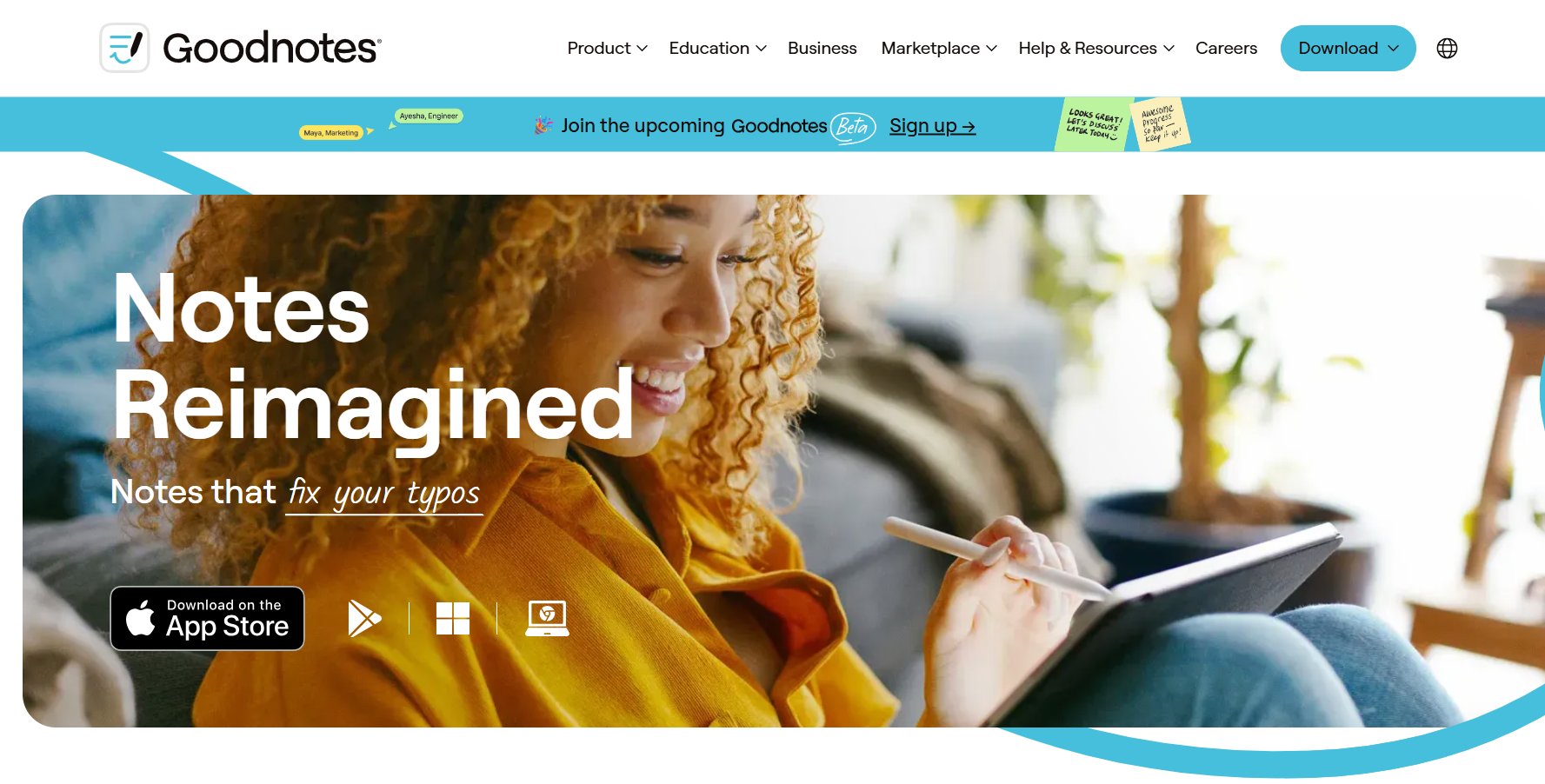
GoodNotes is a digital notetaking app meant specifically for iPad and Apple Pencil users. The experience is excellent, with high accuracy in handwriting recognition. Users can construct, modify and organize handwritten text in real time through its technology, which is equipped with predictive algorithms.
Best For: Students, educators, and professionals in the Apple ecosystem.
Key Features:
- Instant ink-to-text conversion
- Searchable handwritten notes
- Math equation recognition for STEM students
- PDF import and annotation
- iCloud sync for multi-device access
Why It Stands Out:
GoodNotes turns the iPad into a digital notebook. With the Apple Pencil integration and highly accurate handwriting recognition, the app is perfect for users who need structured, searchable notes on the go.
7. Evernote: Best for Searchable Archives
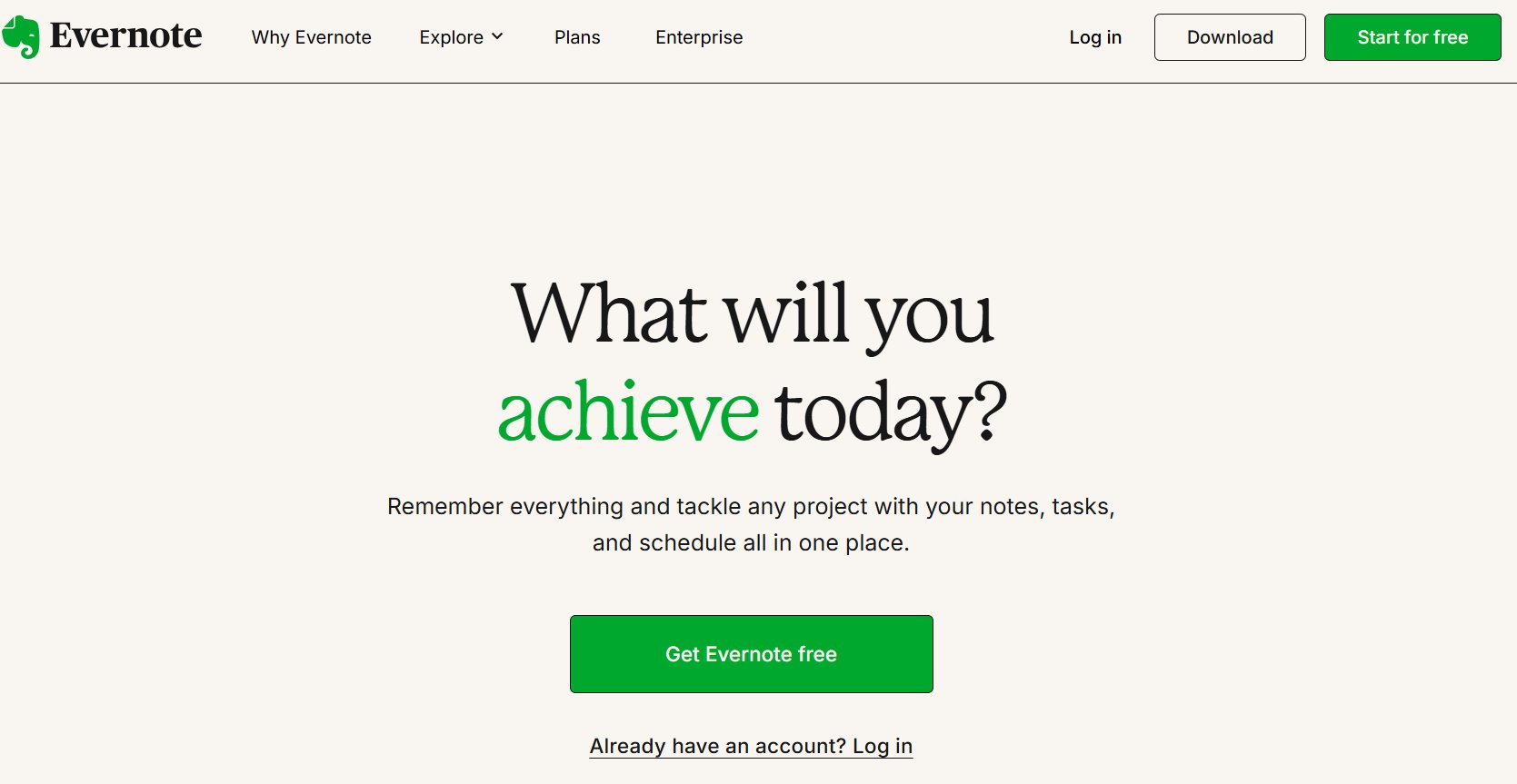
Evernote is an expansive notetaking app. Additionally, Evernote provides OCR for both scanned written notes as well as images. It turns them right into searchable digital data points.
Best For: Writers, researchers, and professionals manage long-term digital archives.
Key Features:
- Finds text within handwritten images and PDFs
- Tagging and a notebook system for organization
- Web clipping for online research
- Cross-device syncing and collaboration
- Premium plan offers faster OCR processing and more storage
Why It Stands Out:
Evernote’s skill to convert handwritten notes into fully searchable digital libraries makes it hard for the thinking working man to do without.
The free version will do basic OCR, while the premium plan provides faster processing and greater accuracy to its heavy users.
8. TextSniper: Best for Screenshot OCR
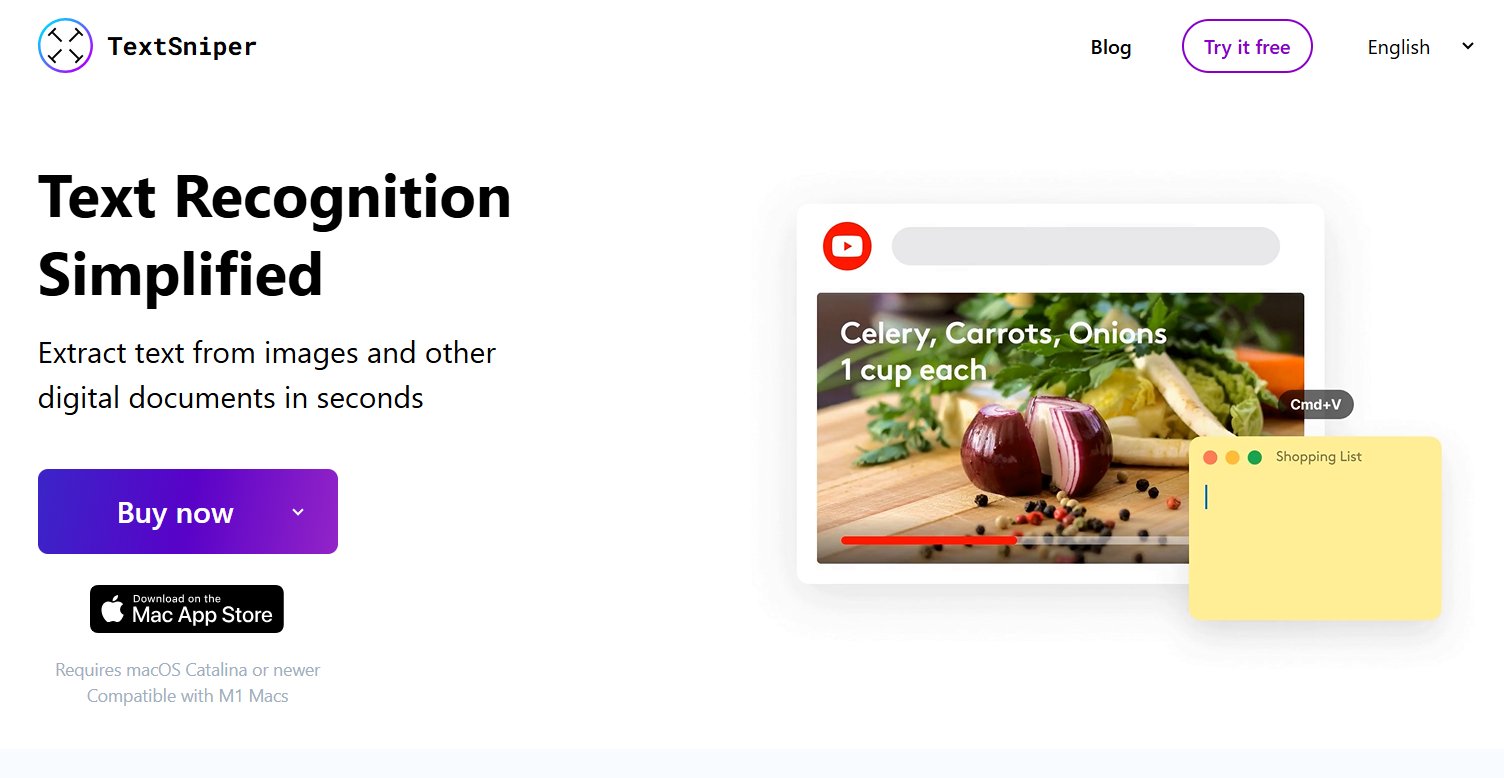
TextSniper is a lightweight macOS utility aimed at quickly getting text out of any part of the screen. With no need for complex software, it is a perfect solution for instant OCR.
Best For: Mac users, content creators, and professionals need fast screen-based text extraction.
Key Features:
- Instant OCR from selected screen regions
- One-click copy-to-clipboard functionality
- Offline processing for privacy
- Supports QR code recognition
- Low system resource usage
Why It Stands Out:
TextSniper is a no-frills, fast OCR solution for Mac users who want to grab text from images, PDFs, or video. Whether you need instant text capture with no delays or dependencies on the cloud, this program may be perfect for your workflow.
Advanced Handwriting OCR Techniques
Improving Accuracy Rates
- Optimal Scanning Conditions
- Use black ink on white paper
- Ensure 300+ DPI resolution
- Avoid shadows and glare
- Pre-Processing Tricks
- Apply contrast enhancement in photo apps
- Use grid paper for alignment
- Straighten curved pages digitally
- Post-Processing Workflow
- Run through Grammarly for spell check
- Use Google Docs suggestions for formatting
- Verify technical terms manually
People Also Ask: FAQs
1. Can AI convert a doctor’s handwriting?
Yes—Pen to Print (98% accuracy), Enhanced Mode (which converts handwriting into text) on Adobe Scan usually works well for difficult penmanship.
2. What’s the most accurate free tool?
Google Lens (85%) and Adobe Scan (90%) offer the best free-tier accuracy.
3. How to convert handwritten notes to Word?
Most tools (Adobe Scan, Rocketbook) export to .docx—look for “Word” in export options.
4. Do these work for non-English notes?
Google Lens (50+ languages) and OnlineOCR (46 languages) support multilingual conversion.
5. Can I convert whiteboard photos?
Yes—Microsoft Lens and Rocketbook auto-crop and enhance whiteboard images effectively.
6. What about old historical documents?
Transkribus specializes in antique scripts with custom AI training options.
Conclusion
AI handwriting-to-printed text solutions have improved drastically and are now viable, powerful solvers for turning handwritten notes, documents, and even complicated equations into text.
For casuals, Google Lens is a perfect free place to get started, while Adobe Scan offers additional PDF options for the professional.
Students may benefit from a OneNote + Rocketbook duo to accomplish organized, searchable notes, and Pen to Print + Evernote is very convenient for managing handwritten archival material. MyScript Nebo is the best of the best for precision in the STEM user space.
Pro Tip: No AI tool is flawless, and it is a good practice to always couple AI text conversion with a quick human review to confirm 100% accuracy.